DVD-VR Video Converter - Convert VRO to Any Format Without Quality Loss
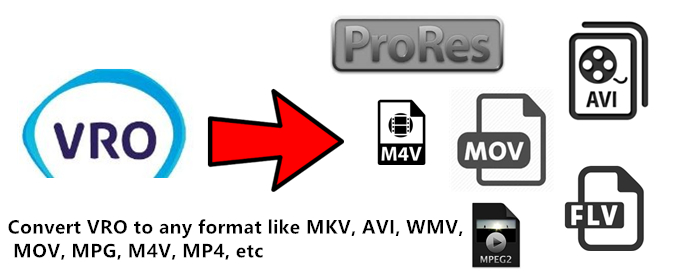
VRO file format
A DVD-VR recorded disc contains a 'DVD_RTAV' directory in the root of the filesystem, in which a single 'VR_MOVIE.VRO' file exists, containing the raw audio and video data for all video recordings on the disc. The recording metadata along with navigation data to represent playlist,programs and so on are also stored in the 'VR_MANGR.IFO' file in the same directory. A backup copy of this file (VR_MANGR.BUP) typically is present as well.
Unlike standard DVD-Video recordings, the aspect ratio (4:3 or 16:9) is contained in the .VRO file itself as part of the video stream. Thus DVD-VR supports mixed format presentations within a single .VRO file. Contrast DVD-Video where the aspect ratio is coded into the accompanying .IFO file and thus a single .VOB file can be in a single aspect ratio only.
VRO is a container format for multiplexed audiovisual content.VRO file is an equivalent to a collection of DVD-Video VOB files. If one doesn't care about edits (e.g., deleting recorded videos), one can play the VRO directly as if it were a standard DVD-Video VOB file. Fragmented VRO files are not widely supported by software players and video editing software.
As a result, it is required to convert the VRO files to a decent format you need on your computer. Brosoft Video Converter Ultimate can help you achieve your goal smoothly.
You can use it to convert VRO to WMV, MP4, AVI, MOV, AVI, M4V, FLV, ASF, MPEG, DivX and hundreds of other formats. Besides converting VRO, it can also convert among other video/audio formats. Not only does it functions as a VRO video converter, but also as a VRO editor that you can use to trim VRO, crop VRO, merge VRO and so forth to personalize and touch up your movies before converting them. Now download the program and check out the steps below.

 (Note: Click here for OS X 10.5)
(Note: Click here for OS X 10.5)
Read More:
Getting Started:
Step 1: Load VRO files
Run the smart VRO converter and load VRO files to it by clicking "Add" button.

2. Select output format for VRO
Click "Format" and select a target format. Basically you can choose .mp4, .mov, .avi, .flv, .3gp and more from the "Common Video" profile list. Plus, there are optimized presets for iPod, iPad, iPhone, Apple TV, PSP, Samsung, Motorola, Acer, Asus, Sony, Toshiba, HTC, etc branded media devices; just choose a proper one as you need.
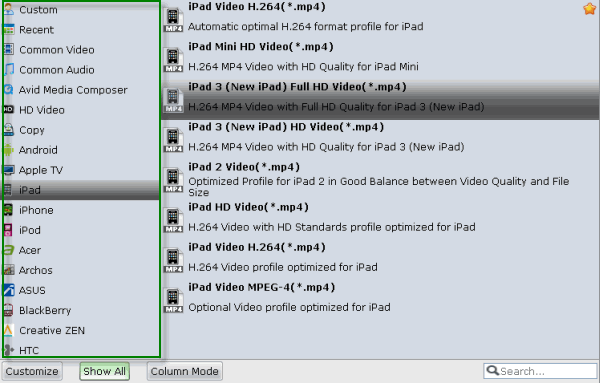
Tip- Video/Audio settings:
To get the best video quality and sound effect, you are allowed to easily adjust video/audio parameters such as bitrate, sample rate, frame rate, codec, channels, etc after clicking on "Settings".
3. Start converting VRO to any HD video format
Click Convert button to start VRO to MP4, MKV, AVI, MOV, FLV, MPG conversion. The conversion process will take a while, and you'll see an encoding progress bar.
Once finished, click the Open button in the main interface and you can locate the encoded VRO files effortlessly. And then you are able to use these files as you want for your portable devices, PC, media player or video editing programs.
Useful Tips
- Why MKV No Sound
- Add MKV files to iTunes
- Deinterlace MKV Video
- Top 5 MKV Players Mac
- Upload MKV to YouTube
- Cast MKV from Mac with Chromecast
- Convert TrueHD 7.1 MKV files to WMV
- Play MKV files on WD TV
- Play MKV on DVD Player
- Play MKV files on Mac
- Play MKV on Samsung Blu-ray Player
- Stream MKV files over DLNA
- Transfer MKV files to TiVo
- Import MKV to Adobe Premiere
- Import MKV to iDVD
- Import MKV to iMovie
- Import MKV to Final Cut Pro
- Import MKV to Avid
- Import MKV to Sony Vegas
- Import MKV to PowerPoint
- Import MKV to Windows DVD Maker
- MP4 to iTunes
- MP4 to Final Cut Pro
- MP4 to iMovie
- MP4 to Sony Vegas
- MP4 to PowerPoint
- MP4 to Windows Movie Maker
- Convert MP4 to MPEG-2 for Making DVD
- Convert DAV to MP4 Video
- Add Subtitles to MP4
- Transfer MP4 to TiVo
- Play MP4 on DVD Player
- Play MP4 on Blu-ray Player
- Convert MP4 to M4V for iDevices
- Convert ISO to MP4
- Convert ISO to AVI
- Convert ISO to DivX
- Convert ISO to Videos
- Convert ISO to Chromebook
- Play ISO files on Mac
- Play ISO on iPad
- Play ISO on Apple TV
- Play ISO via Plex
- Play ISO on Roku
- Play ISO on Gear VR
- Edit ISO in Adobe Premiere
- Edit ISO in Final Cut Pro
- Best ISO Converter Software 2017
- Play ISO on Sony Bravia TVs Thru USB
- Convert ISO to MKV Store on NAS Drives
- ISO to MKV for Plex on ATV 4
MP4 File Tips:
DVD ISO image File Guides:
Copyright © 2009- Brorsoft Studio. All Rights Reserved.





