Recover Lost Contacts from iPhone 6s After iOS 9.1 Update
As other iPhone 6s users, you may also want to upgrade your iPhone 6s to iOS 9.1, but after upgrading, you may lose all some important data like contacts from iPhone. If you haven't backup iPhone 6s contacts to computer, all the contacts on your iPhone 6s maybe lost. How to recover iPhone 6s lost contacts after iOS 9.1 update? In this page, you can get two methods to help you retrieve lost contacts from iPhone 6s after iOS 9.1 update quickly and easily.
Note: Before start recovering your lost data, don't sync your iPhone with iTunes after you find the data loss on your iPhone. Because iTunes only updates the backup file every time you sync with it, not to build a new backup file. So if you have synced your iPhone again, the backup file will be overwritten by the content on your iPhone, and the lost data will go forever.
Actually, it would be much easier for you to restore deleted contacts from your iPhone 6s with a iPhone data recovery tool like Brorsoft iRefone for Mac. With this professional iPhone data recovery software, you can preview your lost contacts from iTunes backup, which you cannot do it with iTunes. Also, you can select those contacts you need to transfer, not the whole backup. One more thing, it can help you restore contacts from iTunes backup, not erase the existing data on your iPhone. If you want to get back deleted contacts from iPhone 6s after iOS 9.1 update on Windows, please turn to Brorsoft iRefone.
Part I. How to Recover lost contacts from iTunes backup
Step 1. Launch iRefone on your computer, and choose "Recover from an iTunes Backup". You can choose wanted backup files of your iOS Device and click "Select" to access the data interface.
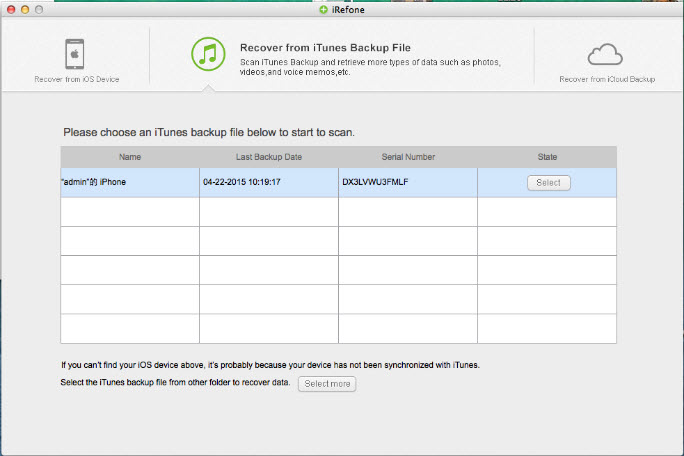
Step 2. Select Contacts among the backup lists, and start scanning.
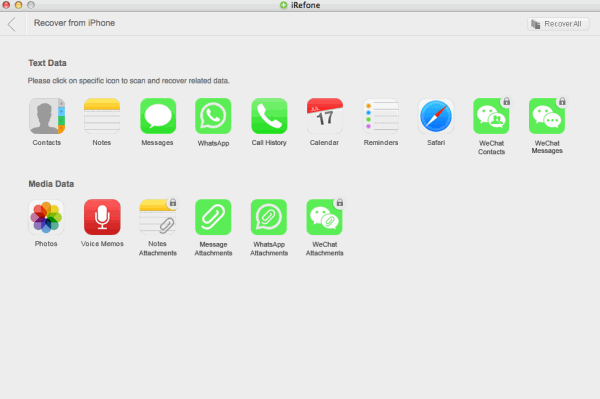
Step 3. When the scanning is finished, you can selectively mark and recover those lost photos you want by click the "Recover to Mac" button to save them on your Mac.
Tip: If you want to restore lost contacts directly to your iPhone, you can also choose "Recover to Device" to make it.
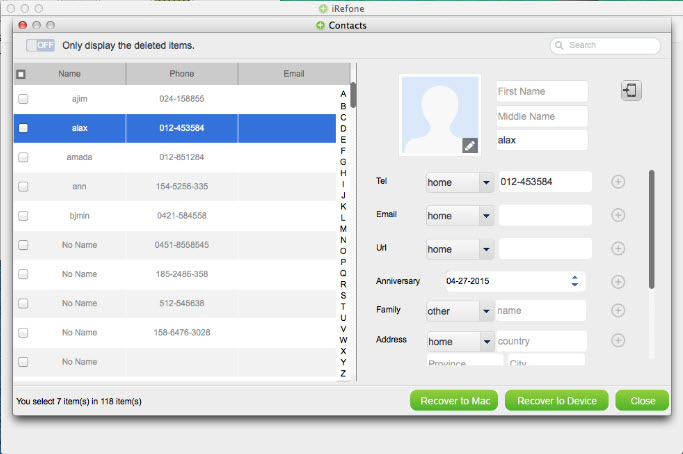
Part II. Recover lost contacts from iCloud backup
If you have an iCloud backup for your lost contacts, you can also choose Recover from iCloud Backup mode to get your lost contacts back.
Step 1. Choose the recovery mode of "Recover from iCloud Backup", and then you can enter your Apple ID and the password to log in. After that, the program can automatically find all backup files existing in your iCloud account. Choose the one where you're going to recover data and click on the "Download" button.
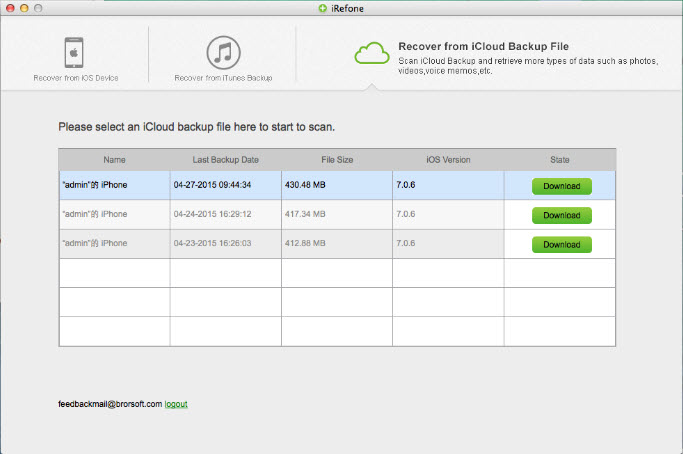
Step 2. In the pop-up window, you can choose the type of files you would like to download. For recovering contacts, you can check Contacts to download and scan it now.
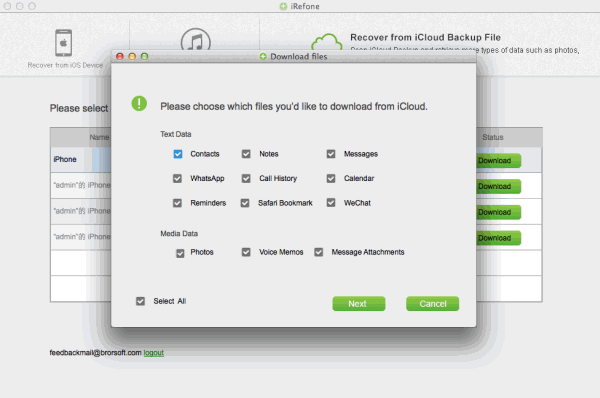
Step 3. After scanning, preview and select lost contacts on your iPhone 6s to restore. After making a choice, please click "Recover to Mac" or "Recover to Device" button to finish the whole process.
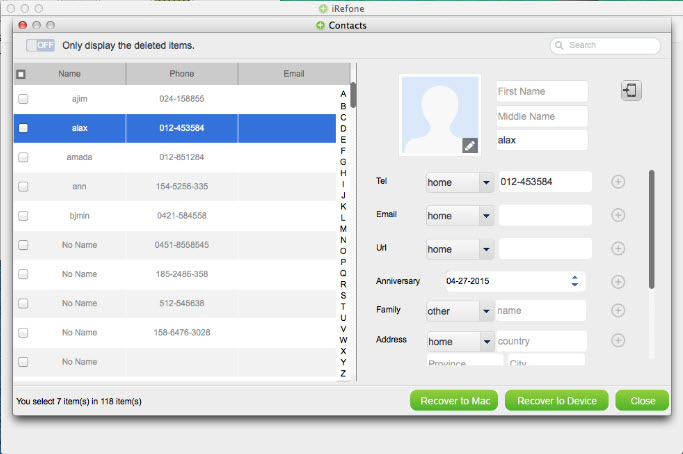
Copyright © 2015 Brorsoft Studio. All Rights Reserved.





 Price: $49.95
Price: $49.95

