How to Get Back Lost Call History from iPhone 6S/6
If your iPhone 6s/6 call history has gone missing because of a failed iOS update, an unsuccessful iPhone backup, accidental manual deletion or iPhone broken, is it possible to restore all the call history on iPhone 6s/6? Take it easy. There are three ways to recover those call logs: directly scan your iPhone, extract from your iTunes backup or recover from iCloud backup. In this article, we will show you a full guide on how to get back lost call history from iPhone 6s/6 step by step. Learn details now.
Missed an important call, but your iPhone 6s/6 "ate" the call history. How can you call back later? Actually, there are several tools available to recover iPhone call history. Here we will show you a powerful iPhone call log recovery tool- Brorsoft iRefone for Mac.
This iPhone data recovery software is the very tool that gives a hand to help you out about how to retrieve call history on iPhone, iTunes backup and iCloud. It works well for iPhone 6S/6S Plus, 6/6 Plus, 5S, 5C, 5, 4S, 4, 3GS, etc. and enable you to retrieve lost call history with three different ways. These three ways let you recover missed calls, incoming calls and outgoing calls easily. Besides call history, it provides an easy, quick and safe way to help you recover up to 13 types of data from iPhone like Contacts, Messages, Calendar, Notes, Reminders, Safari Bookmark, Camera Roll, Photo Stream, Voice Memos and App data from WhatsApp, WhatsApp messages and WhatsApp Attachments. If you want to get back deleted call history from iPhone on Windows(Windows 8), please turn to Brorsoft iRefone.
Download iPhone Call History Recovery Tool:
How to Recover Call History on iPhone 6s/6
Option 1: Directly scan your iPhone and recover iPhone call history
Step 1. Connect iPhone to your Mac
Connect your iPhone 6s/6 to computer and run the iPhone Call History Recovery program on your computer. Then you will see the interface as follows, click "Start" to access the data in device.
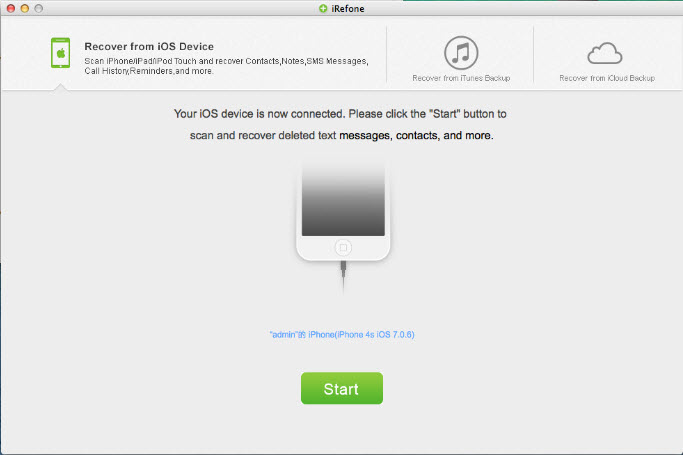
Step 2. Start to scan your iPhone 6s/6
This iPhone data recovery software will scan your iPhone automatically, after scanning finished, all the files include contacts, messages, call history, calendar, notes, Sari Bookmark stored on you iPhone will displayed in the windows. Just click on the "Call History" icon, and the software will automatically start to analyze and scan it.
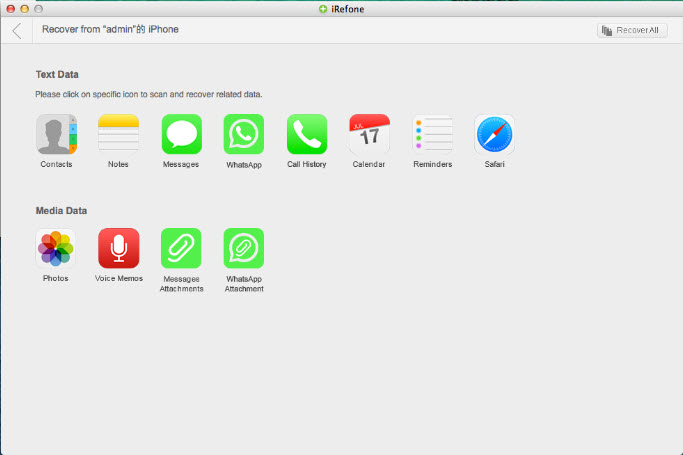
Step 3. Preview the call history and selectively to recover
To recover the call history, check the box in front of the Contacts and click the "Recover to Mac" button, then you are successfully save the content on your computer.
Option 2: Restore Call History on iPhone 6s/6 with iTunes Backup Files
Step 1: Click on the "Recover from iTunes Backup" tab. Instantly, you will be presented with the interface requiring of selecting the backup file for your iPhone 6S, iPhone 6.
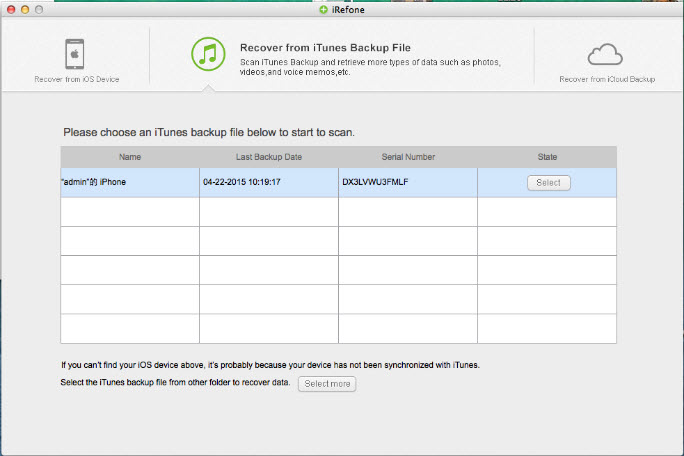
Step 2: You will be presented with an interface of data types list from which you need to click to choose call history to recover by clicking on the icon of Call History.
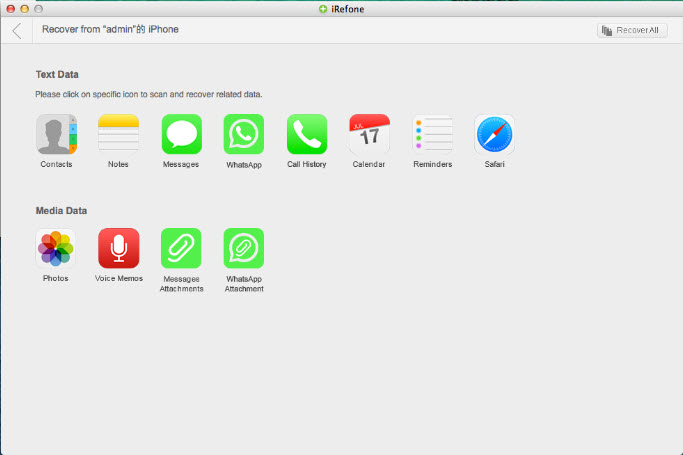
Step 3: After scanning and previewing, recover the exported call history to your computer. If you just want the lost or deleted items back, please check "Only display the deleted items." You are also able to edit the selected items before recovering them to your Mac.
Option 3: How to Restore iPhone 6s/6 Call History from iCloud
Step 1. Install and run the iPhone data recovery tool. If you have backed up files in your iCloud account, choose Recover from iCloud Backup File.
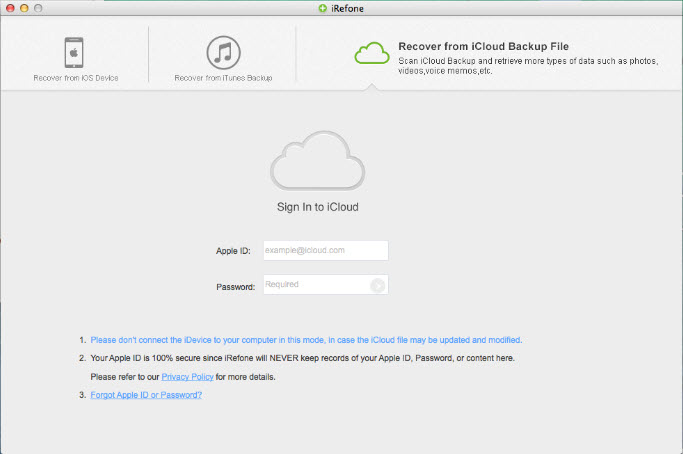
Step 2. When you logged into iCloud, you will enter an interface asking you to choose an iCloud backup file to download. Choose the right one according to yourself.
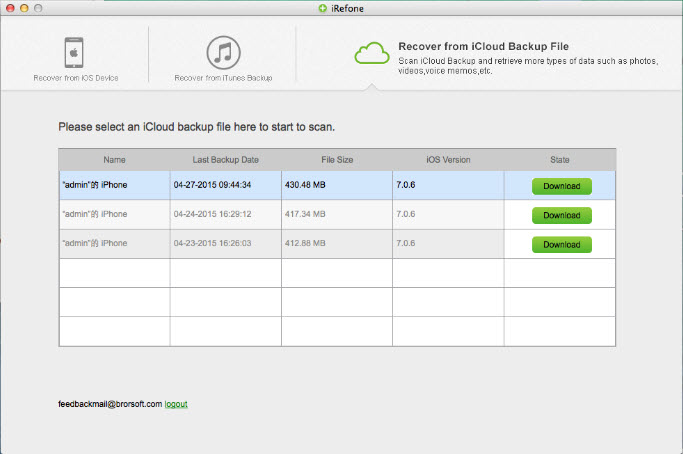
Step 3. In the pop-up window, you can choose the type of files you would like to download from iCloud. Click on the "Next" button to begin.
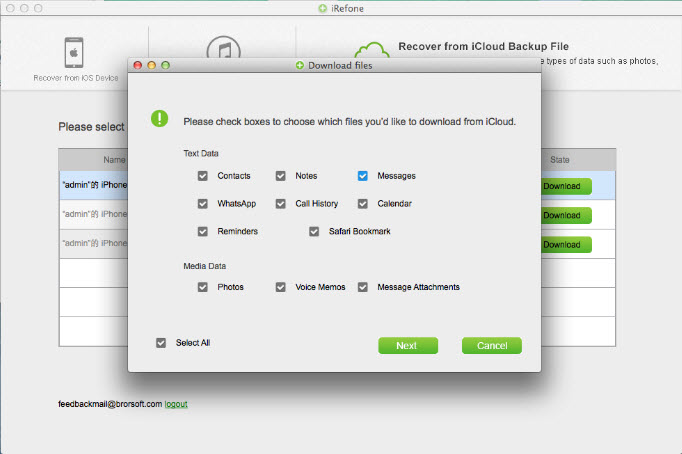
Step 4. Choose call history to recover after you finished the iCloud backup file downloading. And then preview the exported call log items and choose whatever you want to transfer to your computer.
You're done. Now, the missed call history has been recovered and you know who call you just now.
Copyright © 2015 Brorsoft Studio. All Rights Reserved.





 Price: $49.95
Price: $49.95

