Easily Recover Deleted Calendars from iPhone 6S
There are so many situations will cause data losing on your iPhone. If you deleted some important calendar events on your iPhone 6S, is it possible to get the calendar events back? The answer is positive. In this article, we could like to introduce a simple way for you to restore lost calendar on iPhone 6S completely.
Most of iPhone users would like to use iPhone calendar to put down the events in the daily life and work. However, things will become troublesome when you accidentally deleting some important iPhone calendar events. So can you rescue lost iPhone calendar? In this case, you need a iPhone Calendar Recovery tool- Brorsoft iRefone for Mac.
Overall, it is a professional iOS data recovery tool for iPhone/iPad/iPod users to recover lost & deleted calendars as well as notes, messages, whatsapp, photos, WeChat messages, etc. With it, you can not only recover your deleted calendars from iPhone 6s directly, but extract lost calendars from iTunes or iCloud backup if you have one. If you want to get back deleted contacts from iPhone on Windows(Windows 8), please turn to Brorsoft iRefone. Below are the detailed steps about recovering deleted calendars from iPhone 6S. Just download the iPhone data recovery software first.
How to recover deleted calendars from iPhone 6S
Note: Keep in mind that whenever you delete or lose some data like calendars on your iPhone 6s, firstly please go to Settings > Turn on Airplane mode to avoid the lost calendars from being wiped or overwritten by new added data permanently.
Step 1. Launch Brorsoft iRefone for Mac. Choose Recover from iOS Device mode. Please connect your iPhone 6s to the computer so that the software can scan and analyze your calendar data.
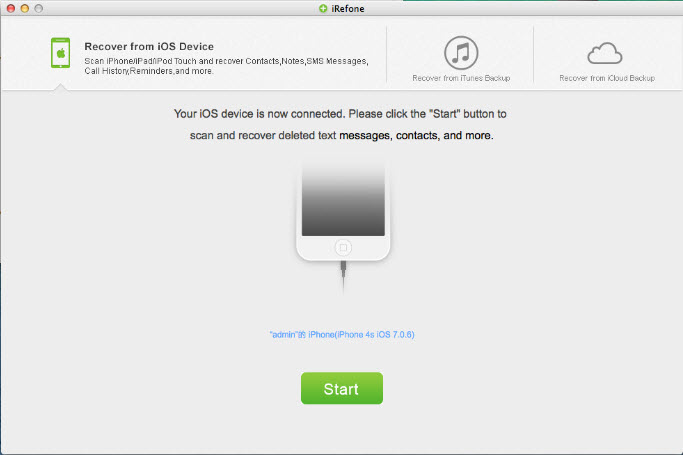
Step 2. Scan calendars from your iPhone 6s. Click on Calendars item and the start the scanning process.
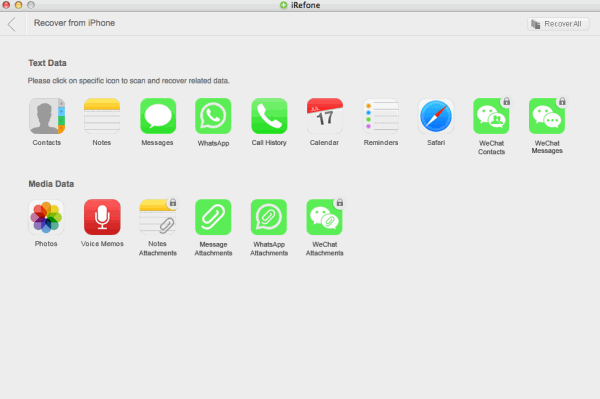
Step 3. You can pick out those deleted calendars and then click "Recover to Mac" button to start the recovering process. The exported calendars will save on your Mac computer as you want.
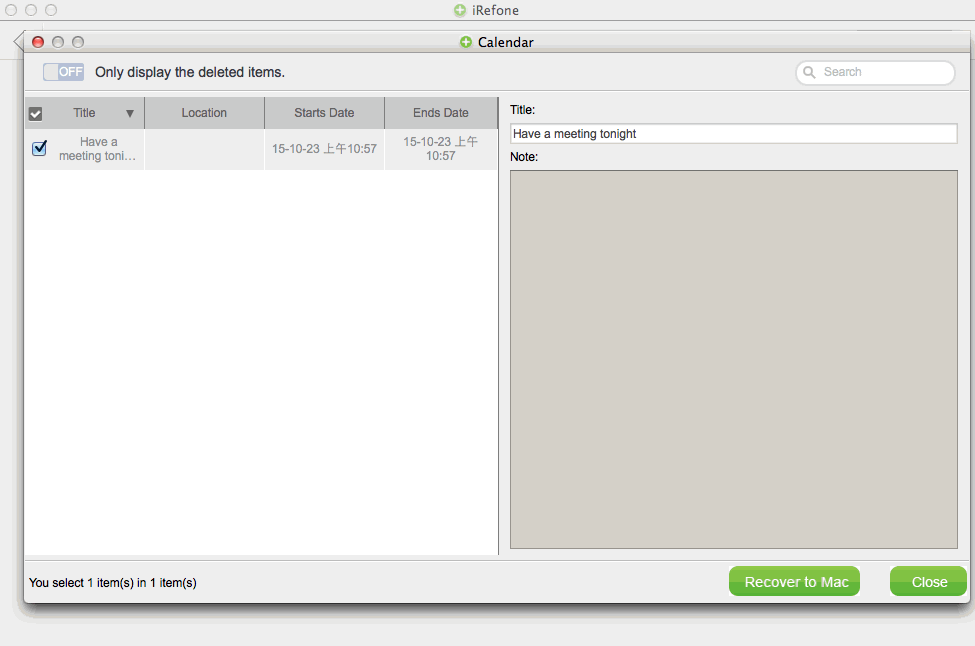
Additional Tips: If you have an iTunes or iCloud backup for your deleted calendars, you have another two options: Recover from iTunes Backup and Recover from iCloud Backup.
A. Recover Calendars from iTunes Backup
Step 1. Choose "Recover from iTunes Backup Files" after launching Brorsoft iRefone. . Then you will be presented with an interface listing all iTunes backup file. Choose one from which you want to recover your lost data.
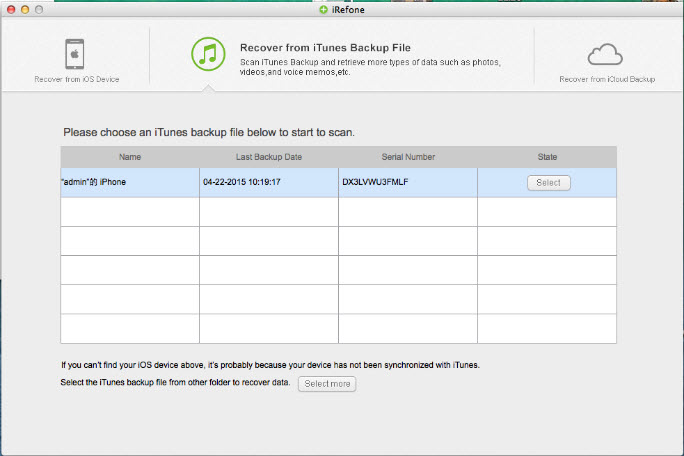
Step 2. Choose the calendar data you have lost by clicking on the icon of the Calendar.
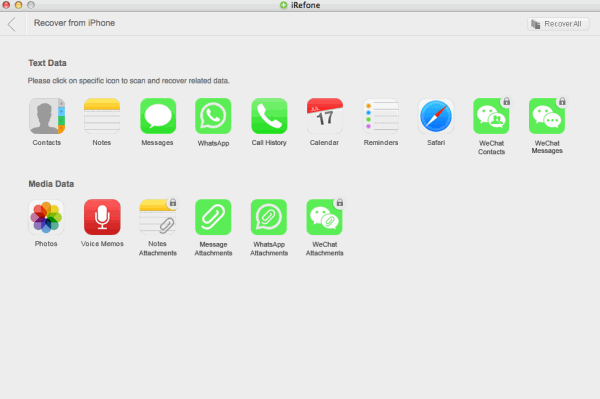
Step 3. Preview the exported calendars and choose it to recover to your computer. You can choose to recover the deleted items only by check "Only display the deleted items." And click to transfer to computer.
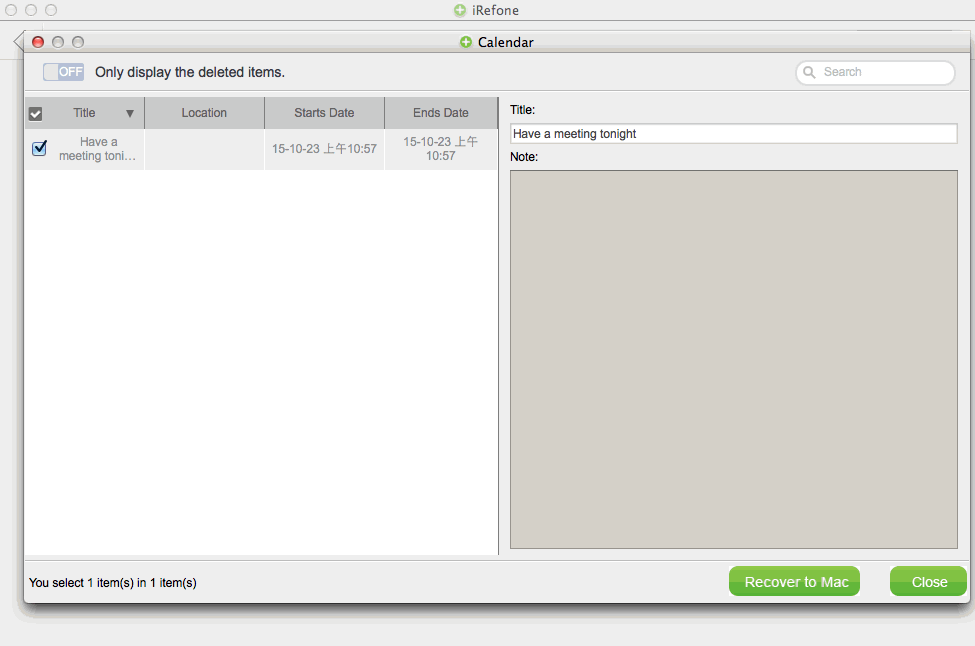
B. Recover Calendars from iCloud Backup
Step 1. Sign in to your iCloud. After launching iRefone, choose Recover from iCloud Backup, then sign in with your Apple ID and password. Bear in mind that, you must have activated the iCloud feature before you sign in.
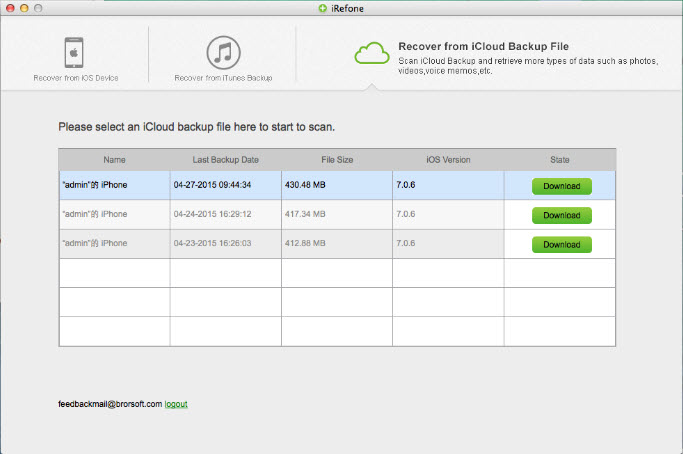
Step 2. Download and scan data from iCloud backup. After signing in, you need to choose calendars to download and then, you will enter the data interface. Just choose the calendar data you need to scan.
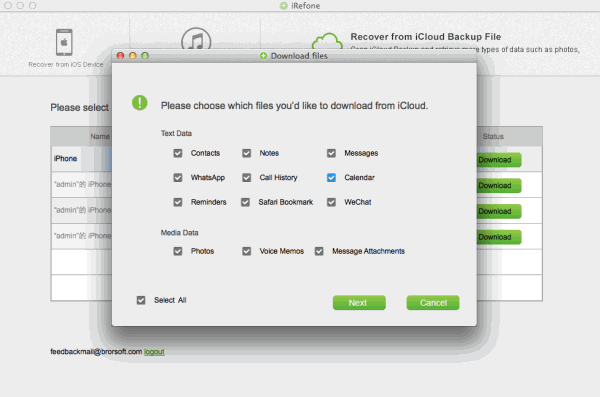
Step 3. After scanning the Calendar item, pick out the calendars you need and click "Recover to Mac". Then you can save deleted calendars to your computer effortlessly.
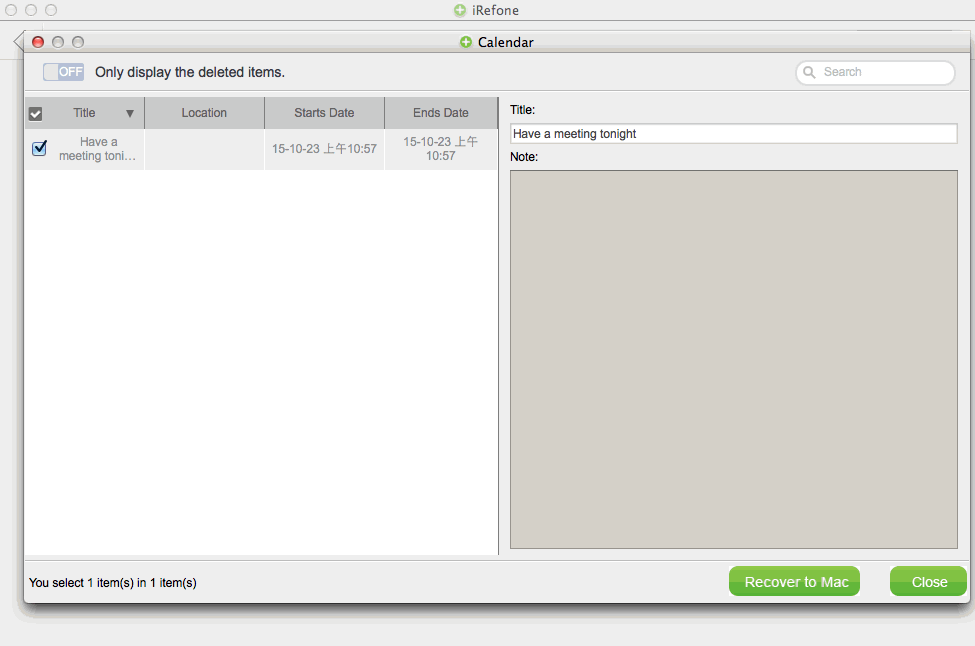
Copyright © 2015 Brorsoft Studio. All Rights Reserved.





 Price: $49.95
Price: $49.95

