How to Extract Messages to Computer Off Damaged iPhone
As an Internet-enabled device, the iPhone allows for the efficient and convenient management of personal information including contacts, messages, schedules, pictures, videos, and other data of relative importance. While, the mighty iPhone(including iPhone 6/6 Plus/5S/5/4S/4) may encounter errors due to physical damage and lead to data lose. This article mainly focuses on how to extract messages to computer from your damaged or inaccessible iPhone. Learn details.
Generally, through Apple iTunes, backups can be created offline by physically connecting the unit to the client computer via USB. However, not all Apple users would care about backing up the device because the process could take a certain number of hours depending on the amount of stored data. If the method of restoring backups fails, then the ultimate solution is to get a professional iPhone Data recovery- Brorsoft iRefone for Mac which is capable of selectively extracting iPhone messages to your computer.
With the help of iRefone for Mac, you can export any type of lost/damaged data from iPhone to computer, such as Messages as well as Voice Memos, Photos, Contacts, Notes, Calendars, Reminders, Call history, Safari bookmarks and more. Anyway, whatever you want to extract from your iPhone to computer, this iPhone data transfer tool can help you make it with a few clicks. If you want to transfer messages from iPhone to Windows PC, please turn to Brorsoft iRefone. See below for instructions on how to extract messages to computer off damaged iPhone.
How to Extract Messages from a Damaged iPhone
Note: Brorsoft iRefone is capable of exporting and recovering lost data on your iPhone directly from iPhone device, iTunes backup as well as iCloud backup. In this following guide, let me show you how to extract the iPhone messages from iTunes backup file step by step.
Step 1. Choose "Recover from iTunes backup files" mode
Install and launch the Brorsoft iRefone. Choose the recovery mode of "Recover from iTunes Backup". Then you will be presented with the interface listing all the available iTunes backup files on your computer. Please choose the one for your iPhone.
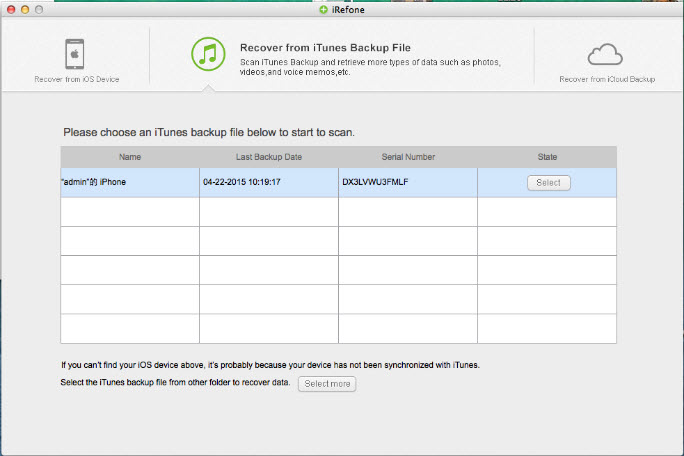
Step 2: Choose Messages to export
Choose the Messages among the data types supported by iRefone which includes Photos, Contacts, Notes, Calendars, Reminders, Call history, etc.
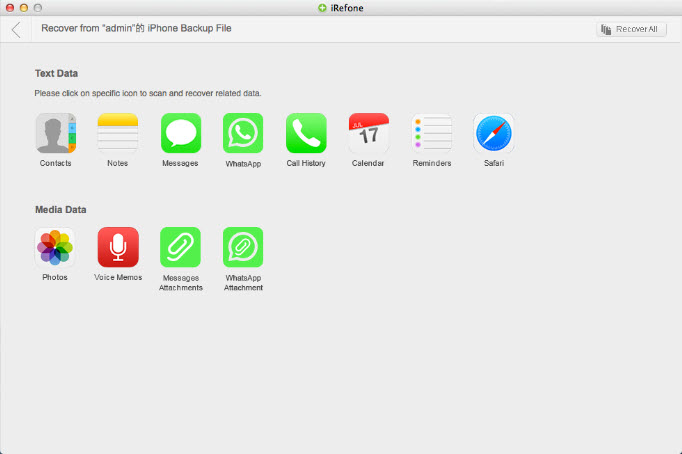
Step 3: Preview and extract to computer
Brorsoft iRefone will export all the messages kept on your iPhone including the deleted or lost ones, so you can take time to make decision about what you want to transfer to your computer. And finally hit the button of "Recover to Mac" to extract the selected messages to your computer.
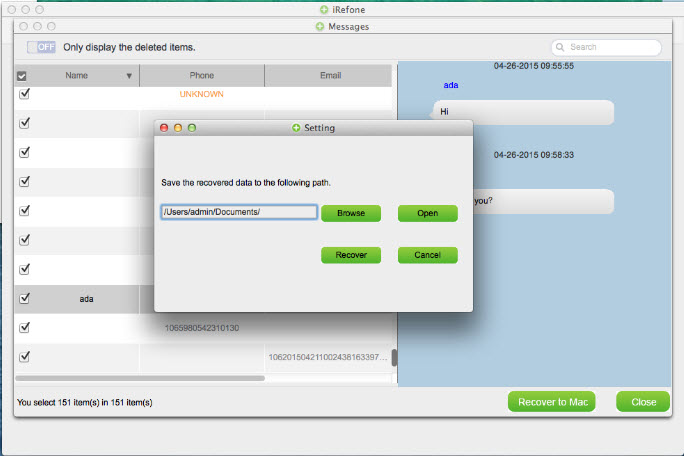
This is how to extract messages to computer when iPhone is damaged and not accessible. If you are troubled to extract data from your damaged iPhone, just let iRfone help you. With a few mouse clicks, all are done.
Copyright  2015 Brorsoft Studio. All Rights Reserved.
2015 Brorsoft Studio. All Rights Reserved.
Copyright © 2009-2017 Brorsoft Studio. All Rights Reserved.





 Price: $49.95
Price: $49.95

