How to Backup iPhone Data Before Upgrading to iOS 9
With iOS 9 launched, many guys are intending to update to the latest iOS version. Well, before installing and update, it's always a good idea to make sure you've backed up your iPhone or iPad first. In this article, we will quickly walk you through how to backup iPhone data before updating to iOS 9 with 3 simple methods. Read on to learn details.
Solution 1: How to make a backup of your iPhone using iCloud
1. Launch the Settings app on your iPhone.
2. Select iCloud.
3. Tap Backup.
4. Turn On iCloud backup under the Backup section if it isn't already - if it is, skip to step 5.
5. Tap on Back Up Now.
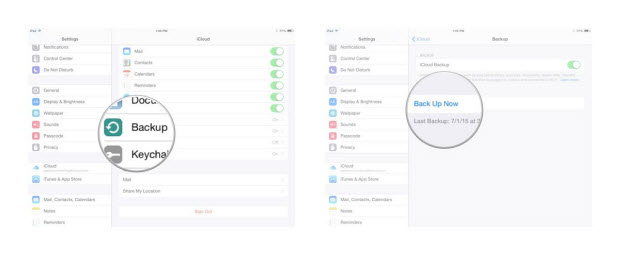
6. Wait for your backup to complete before updating.
Solution 2: How to make a backup of your iPhone using iTunes on your Mac
1. Connect your iPhone or iPad to your computer via USB.
2. Open iTunes and click on the device icon in the tab bar.
3. In the Summary section, scroll to Backups.
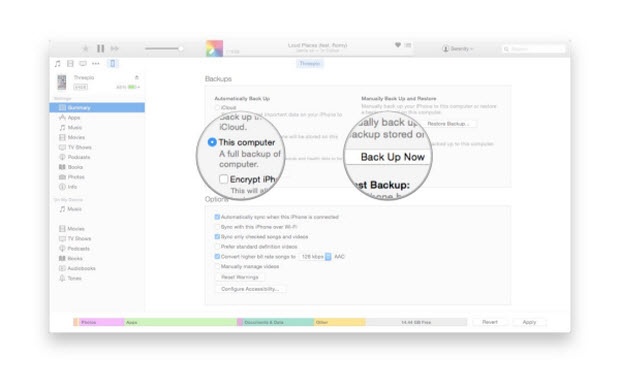
4. Change the Automatically Back Up section to This computer.
5. Under Manually Back Up and Restore, click Back Up Now.
Solution 3: Extract and Backup iPhone data with a iOS Data Recovery tool
iTunes will store the backup file on your computer, but iTunes backup files are unreadable. If you want to know what the files really are, you can use Brorsoft iRefone for Mac to extract iPhone backup files to your computer.
Overall, it is professional iOS data recovery software being capable of exporting Contacts, Notes, Calendars, Safari Bookmarks, Messages, and Photos etc and transferring to computer for backup. If you want to selectively backup your iPhone, iPad, you can have a try. For Windows users, you can turn to Brorsoft iRefone.
Step 1. Run the program and connect your iPhone
Launch the iPhone data recovery software, choose mode "Recover from iOS Device" and it will begin associating your iOS gadget automatically. Tap on the button "Start" to start scanning your device.
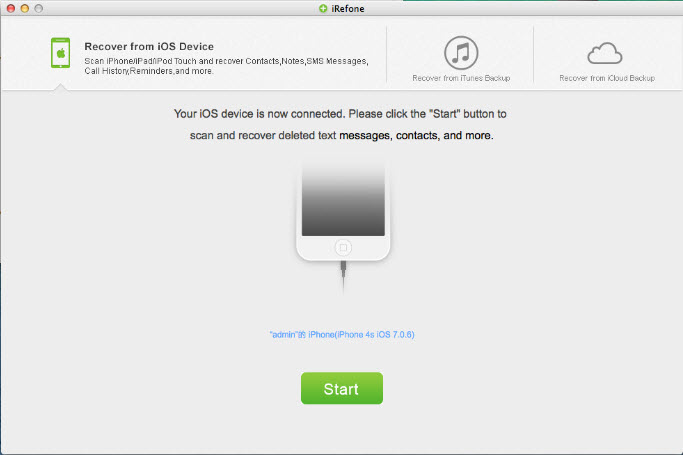
Step 2. Choose certain or all data you wanna backup
If you want to back up certain category, just choose the data type like Contacts you want to back up by clicking on the related icon. If you want to create a backup for all the data Brorsoft iRefone supports, please check the top right box "Recover All".
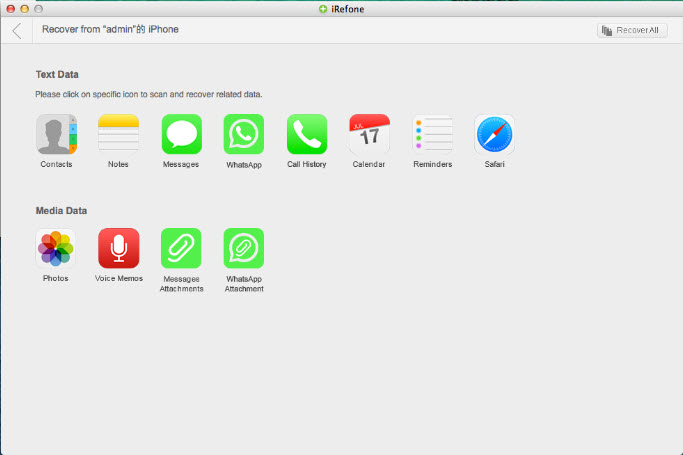
Step 3. Start data backing up
Locate a folder for the backup or you can just use the destination folder defined by iRefone by default. You will be brought to the backup folder where you can view all the data exported from your iPhone after the recovering process finishes
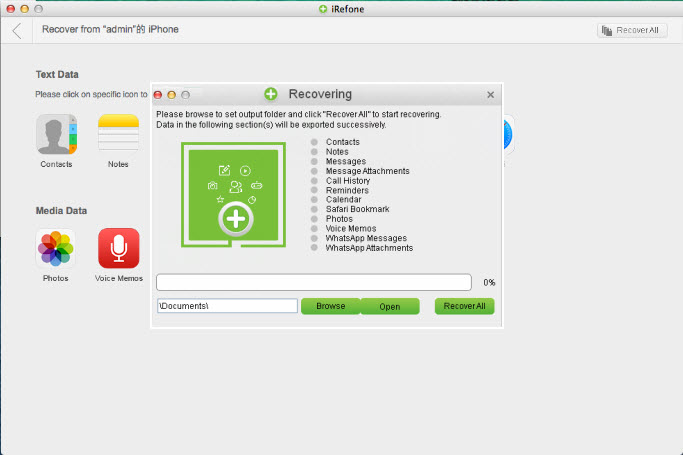
Copyright © 2015 Brorsoft Studio. All Rights Reserved.





 Price: $49.95
Price: $49.95

